
How to set up email forwarding:
- Login to webmail using your email login and password.
- Choose Settings from the top menu bar.
- Click on the Filters tab.
- If you don’t have any pre-existing filters, click on the + at the bottom left corner of the page.
- In the New filter window on the right side of the screen, choose a name for your filter.
- Under Filter Rules, select all messages.
- Under Filter Actions, in the left drop down list, select Redirect message to.
- Type in the email address that you would like to forward your email to.
- Click Save.
How to set up email forwarding and keep a local copy on the server:
- Login to webmail using your email login and password.
- Choose Settings from the top menu bar.
- Click on the Filters tab.
- If you don’t have any pre-existing filters, click on the + at the bottom left corner of the page.
- In the New filter window on the right side of the screen, choose a name for your filter.
- Under Filter Rules, select all messages.
- Under Filter Actions, in the left drop down list, select Copy message to.
- In the drop down menu on the right, select Inbox.
- Click on the + plus sign to add another action.
- Under Filter Rules, select all messages.
- Under Filter Actions, in the left drop down list, select Redirect message to.
- Type in the email address that you would like to forward your email to.
- Click Save
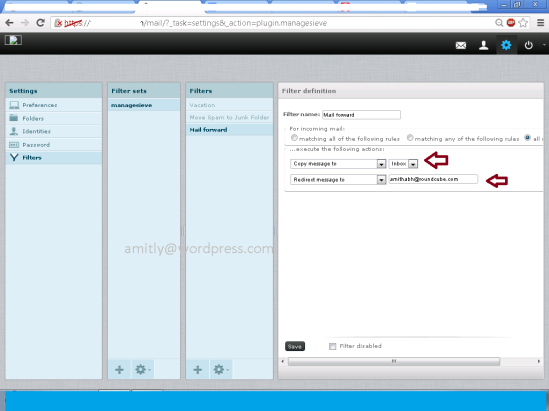
|

